Using AirPlay Video from QuickTime Player on a Mac
- Open the movie or video you wish to AirPlay to another device on the Mac within QuickTime Player
- Hover the mouse cursor over the video to reveal the player buttons as usual, then click on the AirPlay icon (it looks like a square with an arrow at the bottom pointing up, kind of like a TV)
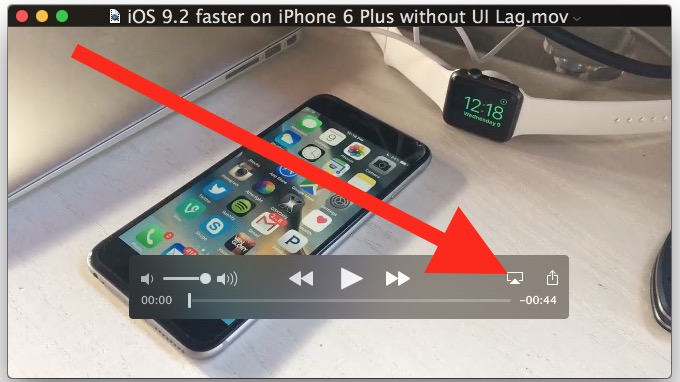
- Choose the AirPlay destination device from the list that you want to AirPlay the video to, it may take a moment to populate the list in which case you’ll see a “looking for devices…” message until one appears in range

- Play the video as usual from the Mac, it will appear on the destination Apple TV
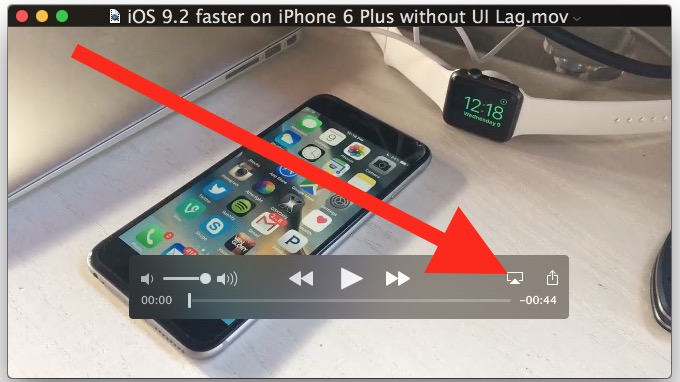

This is a great feature for playing video on a larger screen, whether it’s for presentations, showing something off, or watching a movie from your Mac.
This works great with streaming video to the Apple TV, but if you don’t have one you’re not out of luck.
No Apple TV? Try a Free Software AirPlay Receiver like Kodi
If you don’t have an Apple TV to use as a receiver and you want to try this out yourself, you can download free receiver software like Kodi TV (formerly XBMC) to any other Mac or PC for free, and as long as you enable AirPlay support in the app it can take video or audio from any Mac or iOS device using the AirPlay protocol. Yes that means you could stream video from your Mac to a Windows PC elsewhere in your house if you wanted to.
Adjusting Kodi TV to accept AirPlay video is easy, open the app and navigate to “Settings” then to Services, and choose to enable “Enable Airplay Support” (you can set a password if you want).
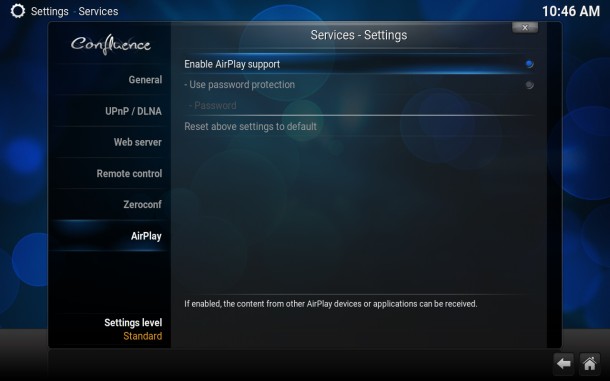
Once Kodi TV has been configured to accept AirPlay, as long as the two Macs (or Mac, Windows, etc) are on the same networks, you’ll be able to find the Kodi player as a receiver for AirPlay from QuickTime or an iOS device.
Of course this only streams the video that you’re viewing and playing in QuickTime, making it different from AirPlay Mirroring, which quite literally sends the entire Mac screen and whatever is on it to the AirPlay destination, effectively expanding the Mac display to the other screen. AirPlay Mirroring is also available in iOS and works much the same, and AirPlay Mirroring can also be used with the aforementioned Kodi TV player app or Apple TV as well.
